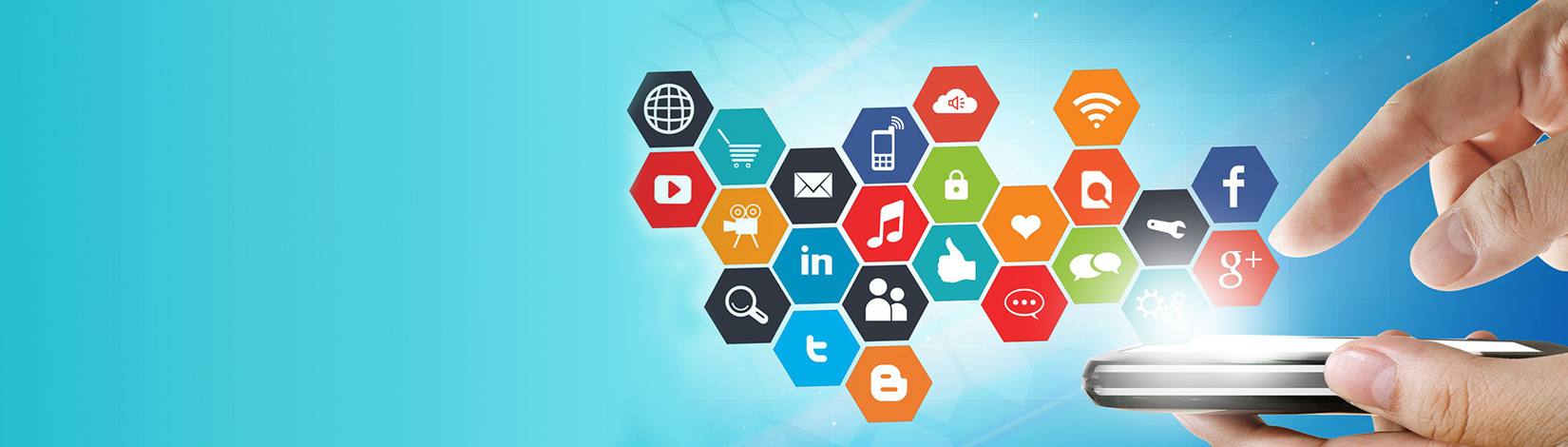While Google Analytics (GA) provides a lot of standard metrics related to how your website is accessed and used, it also has dedicated sections related to E-Commerce tracking. With metrics like product performance, sales performance and customized goal tracking (like 'add to cart' and 'conversions'), GA is a vital platform to analyze for any budding or major e-commerce platform.
However powerful GA might be, at the end of the day it needs to be organized correctly. Marketers must know how to read and decipher the data GA generates to make tangible, actionable decisions.

Here are 8 simple hacks to get the most out of Google Analytics for E-Commerce:
- E-commerce Analytics
- Goal Configuring
- Filtering Own IP addresses
- Demographic Data Monitoring
- Link to Webmaster Tools
- Internal Site-Search Monitoring
- Custom Dashboards and Reports
- Annotation
1. Enable E-commerce Tracking
Enabling E-commerce tracking is the first step. If you are an e-commerce store, i.e. you sell online, you really need to know what is driving or, conversely, hindering sales. E-commerce analytics data includes revenue (total & segmented), products sold, conversion rates, average order value, etc., which can all be cross-referenced with and traced back to traffic sources, content views, on-site actions and user experience.
2. Configuring Goal Tracking
Sales data, while important, is not the only factor worth tracking. Your business may depend on other subsidiary information like how many people are signing up for your monthly newsletter or how many times has your brochure been downloaded. By setting up goals you can see which pages on your site are performing the best, which lead to a brochure download or custom inquiry or which social media platform led to goal completions.
3. Filter out your own IP address(es)
Every time you or a member of your internal team accesses a page on your website, your analytics data changes and, consequently, gets skewed. To prevent this, first identify the devices from which you are most likely to access the website. We then need to block the IPs of all those devices. To find out your public IP, you can simply Google 'What's my IP'. Once you add these individual IPs or IP subnets to a new GA Filter, your analytics data will exclude all internal traffic and show you only your customers' traffic patterns.
4. Monitor Audience Data
GA allows you delve deeper into user types as well, showcasing data like user behaviour by devices, geo location, demographics (age & gender), interests, and more. This section – under the Audience tab – helps you target different user groups even better and modify your marketing campaigns accordingly.
5. Link Analytics to Webmaster Tools
Google is usually cagey about displaying accurate keyword data to marketers in Analytics, but internal site search bars can prove to be a goldmine. Another way to retrieve real customer search data for your site is to link up Analytics to Webmaster Tools. While this is easy to do, it is not a default setting and is something people usually miss out.
6. Monitor Internal Site Search Data
If your store has an internal search bar to help customers find products, you can find out exactly which keywords are searched. Information like which products are customer favourites, which are hard to find, how people describe the products they are looking for, keyword ideas and more can be determined by monitoring internal site search.
7. Set Up Appropriate Custom Dashboards and Reports
The 'problem' with a tool as powerful as GA is the sheer number of metrics it offers – a marketer can find himself overwhelmed with the number of extractable reports on offer. The solution is to create your own custom dashboards & reports that only deliver pertinent, actionable information to you and your stakeholders.
8. Add Annotations for Important Events
Annotations are personalized notes or comments you can set up for all important activities or events on your analytics account. For instance, a new product category added, a particular best seller ran out of stock, an AdWords campaign saw a dip etc. Setting an annotation saves you the tedious effort of matching your analytics data to store changes.
To set up a new annotation you simply need to click 'Create a New Annotation' button to the right after the performance graph. We hope this article helps you optimize GA for your E-Commerce driven website. Setting up & customizing GA is part of our SEO Scope of Work. Do get in touch with us to find out how we can help with your Online Marketing efforts.